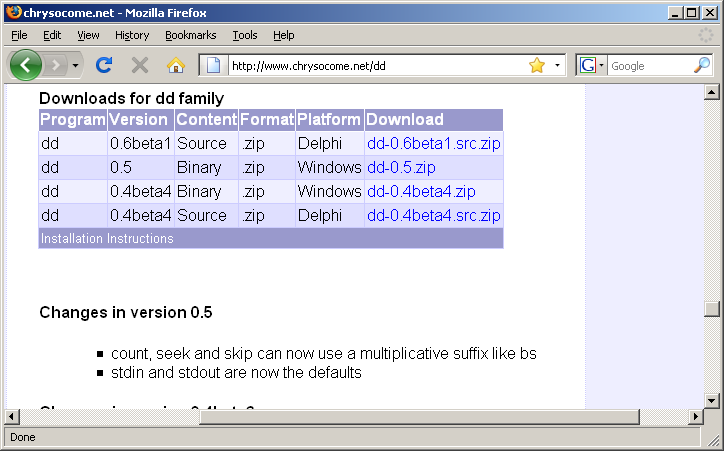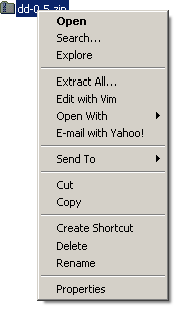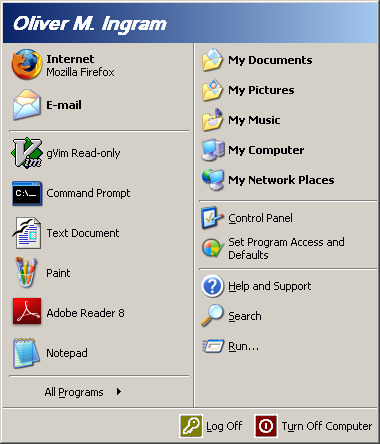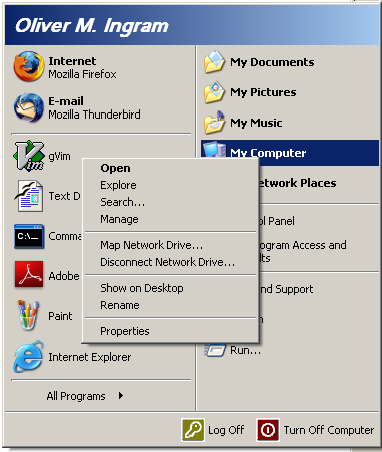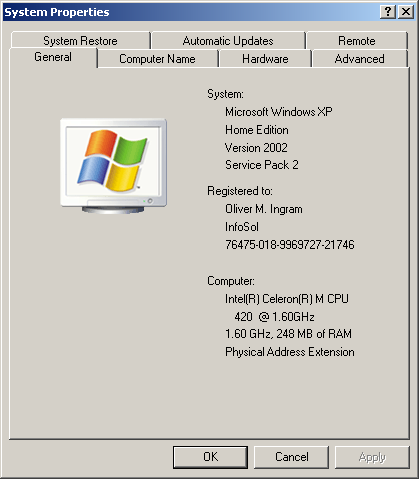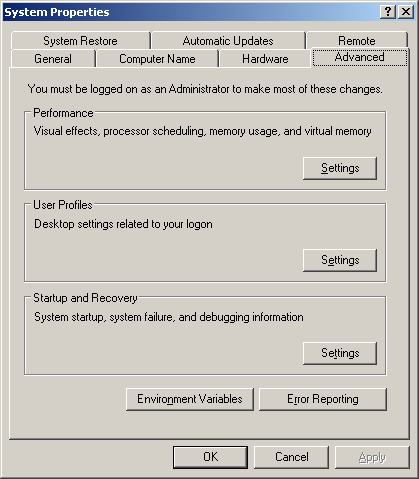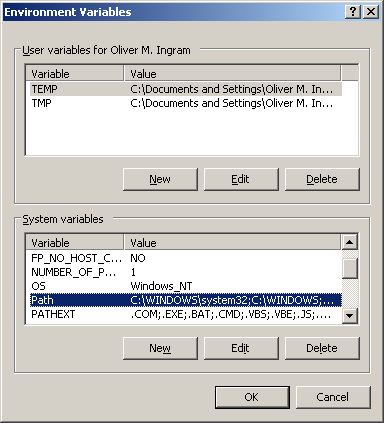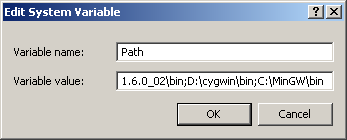Installation: dd
These instructions describe the steps required to download and install dd on Windows.
dd is a program whose primary purpose is the low-level copying and conversion of raw data. It is used to copy a specified number of bytes or blocks, performing necessary conversions and can also be used to copy regions of raw device files, for example to back up the boot sector of a hard disk or read fixed amounts of data from a file.
At the time of writing this article the current version of dd for Windows was 0.5.
Installed
|
program: |
dd.exe |
Download
|
1. |
In a web browser navigate to http://www.chrysocome.net/dd. |
|
2. |
From the Downloads for dd family section click link dd-0.5.zip for version 0.5 binary. |
|
3. |
The installation media, in a .zip archive named dd-0.5.zip, will start to download. Note the directory dd-0.5.zip is downloaded to. |
Installation
|
1. |
Create a directory to run dd from. This is the directory where the executable will permanently reside, for example a suitable directory could be c:\Unix\bin. |
|
2. |
Move dd-0.5.zip to the directory dd is to be run from. |
|
3. |
Unzip dd-0.5.zip.
Right-click dd-0.5.zip and select Extract All.... In the extraction wizard, accept all defaults. A folder named dd-0.5 is extracted, containing the following files:
|
|
4. |
Update the Path environment variable. Click the Start button.
Right-click My Computer.
Select Properties.
Click the Advanced tab.
Click the Environment Variables button.
In the System variables section select the Path variable and click Edit to edit it.
Add ;[dd]\dd-0.5 to the end of the variable value. For example, if dd was installed in directory c:\Unix\bin, move the cursor to the end of the variable value and type ;c:\Unix\bin\dd-0.5. Click OK to update the variable. |